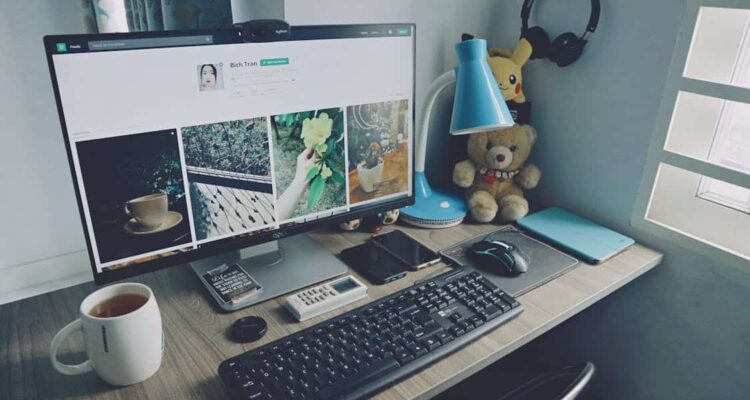Checking email, listening to music, watching movies, writing reports, paying bills– these are just a few of the tasks that we rely on our computers to complete. Everything is great as long as your computer is working as it should. It can be devastating when your computer freezes. However, frantically clicking on your mouse or grabbing your hair by the roots won’t help. If you’re searching for solutions on the internet to ‘my computer is frozen Bellevue’, this isn’t the time to go into a panic. Below, we share some of the top tips we provide for our computer frozen Bellevue clients to help them get their computers back up and running.
Top Reasons Why Computers Freeze or Crash
There are several reasons why computers freeze or crash. Below are some of the most common reasons.
- Issues with power supplies or charging
- There are too many applications running at the same time
- Problems with software
- Your operating system is outdated
- Your computer is under attack by a virus or malware a
- Your computer has been exposed to extreme temperatures
- There is a hardware problem
Tips for When Your Computer Freezes or Crashes
Searching for answers to ‘what to do when your computer freezes in Bellevue’? Here are some steps to take to troubleshoot the problem.
- Restart Your Computer
One of the most effective ways to resolve a freezing or crashing problem is by restarting your computer. This allows your system to reset. Hold down the power button for about 10 seconds to force the computer to shut down. Disconnect any extra devices and restart the computer.
- Shutdown programs that could be causing a problem
If you’re running too many programs at the same time, you may overwhelm your operating system. You may also be running a program that is interfering with your computer’s operations. Shutting down some programs may help to restore proper function.
How to use Task Manager to force quit programs in Windows 10
Press ctrl + alt + del and select Task manager. Click More Details > Applications (under Processes). Select End Task for applications that you want to shut down.
- Restart Your Device on Safe Mode
Restarting on safe mode allows you to stop unnecessary apps and identify apps that are causing problems. It is one of the most common and easiest solutions to ‘PC frozen what to do in Bellevue’.
How to run Windows 10 on Safe mode
Turn off your device by holding the power button for about 10 seconds. Start the device. When the manufacturer’s logo appears, hold the power button down again to turn off the device. Repeat this for 3 or 4 times. When you start the device again, let the device restart fully. You will be directed to the Windows recovery mode. Select Troubleshoot > Advanced options > Settings> restart. When your device restarts, select Safe Mode.
- Update Your Computer’s Device Drivers
If your device’s drivers are out of date, your operating system may not operate as it ought to. Update your device drivers by going to Device Manager. Select the desired device and click search for updated driver software and install drivers.
- Update your device’s operating system
If your operating system is out of date, it can crash or cause the device to freeze.
How to update Windows Operating System
Click on the Windows icon. Go to settings > update & security > windows update > Check for updates. Download and install any pending updates.
- Restore previous settings
Newly installed updates or apps can cause problems. You can resolve this by restoring previous settings.
How to restore settings on Windows 10
Type recovery in the search box of the main menu. Go to Recovery > Open System Restore > Scan for Affected Programs > Next > Finish
Scan for viruses and other malicious software
Viruses or malware can cause your computer to freeze or crash. Scan your computer for viruses or malware.
Nothing helps? Get in Touch for professional advice
Have you tried everything above? Is your computer still freezing or crashing? Get in touch with us, GoEBITS for guidance and computer repair Bellevue services. Our expert team will have your computer back up and running in the shortest time possible.