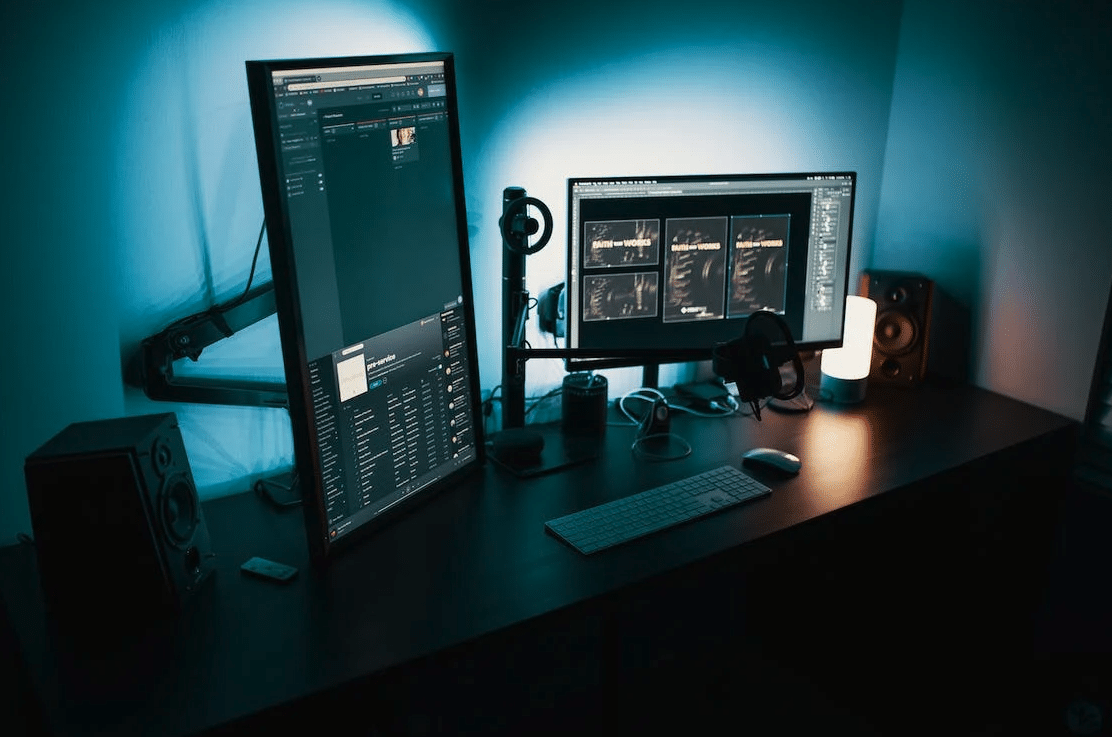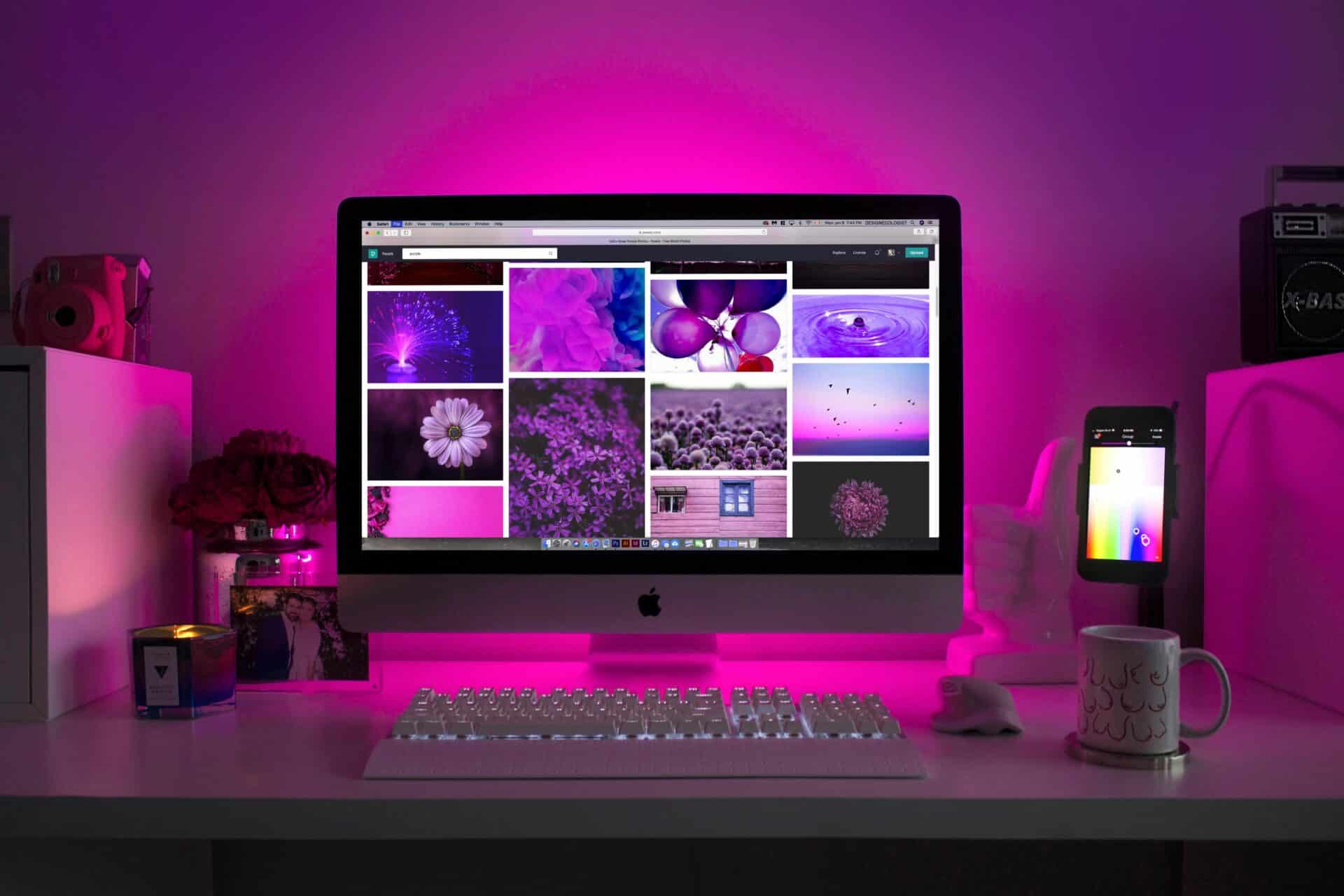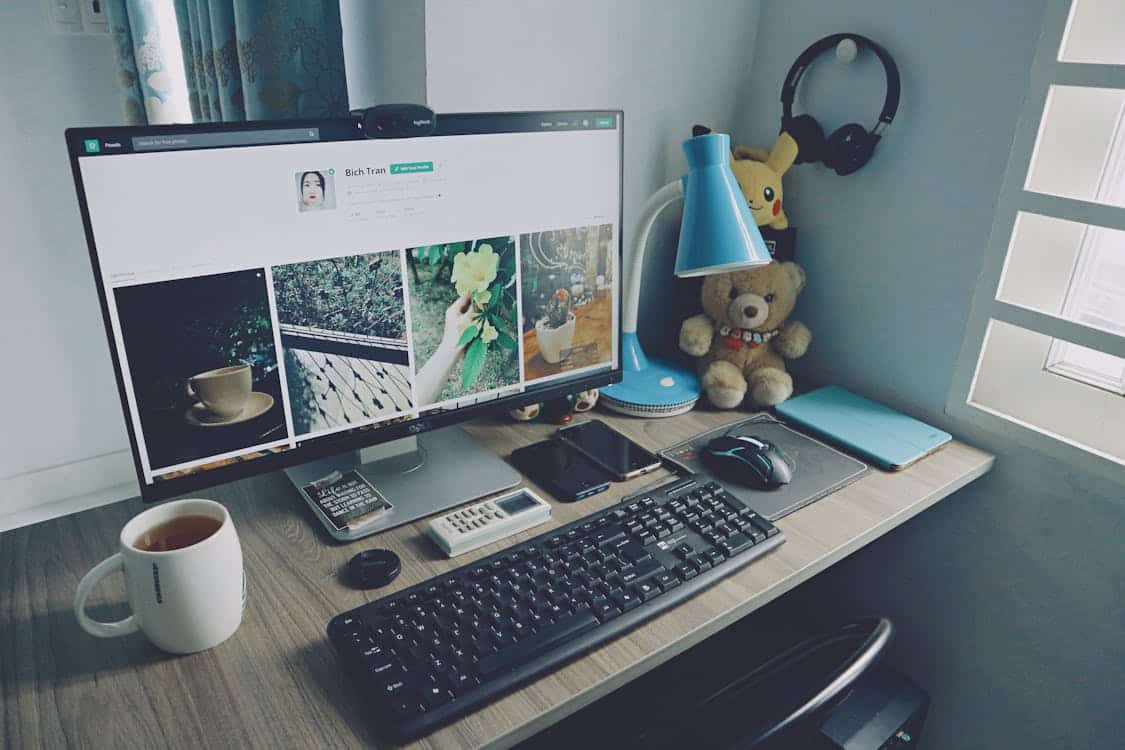Got an assignment with a deadline dangerously close? Need to get that report done by the end of the day? We depend greatly on our computers to complete day to day tasks. It can therefore be devastating to discover that your computer won’t turn on. Many, if not all of us have experienced this.Our team includes experts in dealing with client searchessuch as computer won’t turn on Bellevue technicians. Below we share some of the top tips we share with our clients who had a computer not turning on in Bellevue incident.
Top PC Not Turning On Bellevue Tips
Are you searching the internet for answers to the question ‘why won’t my PC turn on Bellevue?’ Try the tips we share below.
-
Switch Your Power Source
If your computer won’t turn on, the problem may not actually be your PC. It may be with your power source. Check to ensure that your PC is plugged in. Turn the power on. If your PC doesn’t start, try plugging it into a different power source.
-
Check the connection to your monitor
If you can hear that your computer is on but can’t see anything on the monitor, the issue may be with your display. Check to ensure that your monitor is plugged in. Check to see whether it is plugged in properly. Inspect the cables for any damage. If you have another monitor available, try plugging in a different monitor and see if it turns on.
-
Unplug devices attached to your computer
Do you have any devices connected to your computer? Many times clients searching for solutions to PC wont start Bellevue problems have multiple devices such as external hard drives, webcams and printers connected to their computers. These devices can interfere with the computer’s booting process. They may be preventing your computer from starting. Disconnect all other devices except for your keyboard and mouse and try starting your computer.
-
Listen to the sounds your computer makes
One of the signs that your computer has turned on is the sounds it makes. One beep typically indicates that the computer is working as it ought to. However, if you hear a series of beeps or a long tone, it may be an indication that something is wrong.
-
Restore Your Computer to Previous Settings
If your computer is turning on but won’t load the operating system, try starting it in safe mode. This will allow only a limited number of programs to start. This will allow you to identify any programs that may be causing the problem.
You may also want to restore your device to its previous settings. This will remove any updates or applications that may be causing the problem.
To start your computer in safe mode, hold the power button to turn the computer on. When Windows is just about to start, hold down the power button to turn off the computer. Turn the device on again. Repeat this 3 to 4 times. The device will then redirect you to a Recovery window. Go to troubleshoot>advanced options> startup settings> restart. When your device restarts, choose the safe mode. Uninstall any apps or updates that were recently installed.
Steps to Take If The Computer Won’t Restart
If your computer is working fine but won’t restart, try the following tips.
-
Check for Apps that are unresponsive
Are any of your apps causing a problem? You can check by opening the task manager (ctrl + shift + esc). If there are apps that are unresponsive, right click on them and select the end task option.
-
Unplug devices
Devices that are connected to your computer can interfere with the startup. Unplug any devices that aren’t essential then restart your computer.
Nothing Helps? Get In Touch For Professional Advice
Have you tried everything and your computer still won’t start? Contact us, GoEBITS for expert computer repair in Bellevue. We provide fast and efficient computer repair services to ensure you can get back to your day to day tasks as quickly as possible.